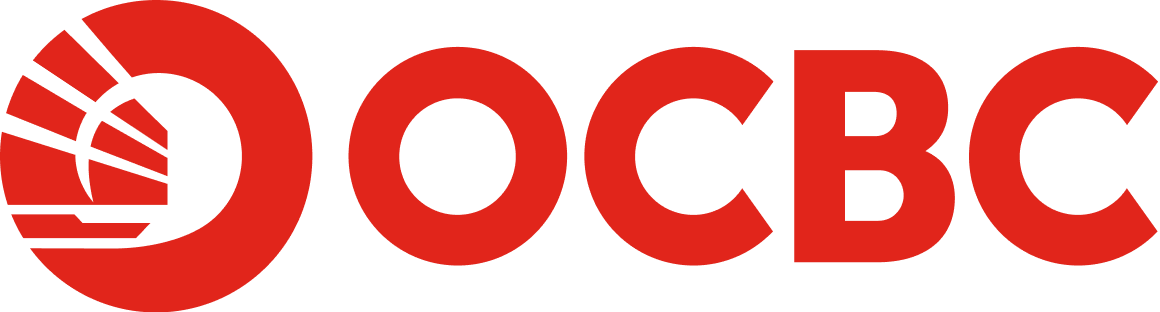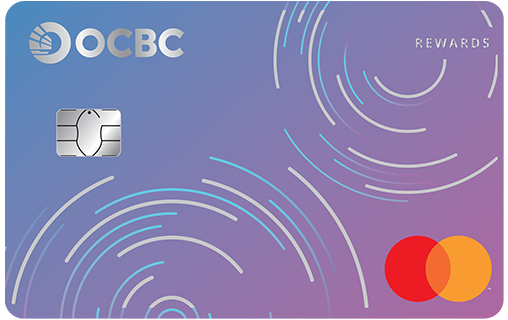-
Prefer to login using your online banking Access Code and PIN instead?
If you opt not to use biometric authentication, you may customise your OCBC Digital Access Code and/or PIN to your preference.
-
Can’t activate OCBC OneLook™ or OneTouch™ because you have forgotten your log in details?
View this step by step guide or follow these steps below:
Via Internet Banking:
- Go to ocbc.com/reset.
- Fill in the online form with the following details:
- Last 8 digits of your active OCBC ATM/debit/credit card
- Your 6-digit card PIN
- Your personal details
- Under the drop down menu, select "Retrieve Online Banking Access Code", and click "Next".
- Click on "Accept" after reading the Terms and Conditions.
- You will be prompted to enter the OTP* (One-time Password) which is sent to your registered mobile number.
- Upon successful verification, you will be able to retrieve your Online Banking Access Code.
Via OCBC app:
- Launch the OCBC app.
- Tap on "Trouble Logging In?”.
- Tap on "Get Help”.
- Fill in the online form with the following details:
- Identification Type (NRIC/Malaysia IC/Passport)
- Identification number
- Date of birth
- Tap on “Verify” and you will be redirected to a browser that shows the following self-help services:
- Retrieve Online Banking Access Code
- Reset Online Banking PIN or Access Code
- Request for New Hardware Token
- Sign up for Online Banking
- Tap on “Get Help” and fill in the online form with the following details:
- Last 8-digits of card.no
- 6-digit Pin
- Identification Type (NRIC/Malaysia IC/Passport)
- Identification number
- Date of birth
- Tap on "Agree" after reading the Terms and Conditions.
- Enter your ATM/credit/debit card PIN and your new 6-digit Online Banking PIN. Enter again to confirm then tap "Submit".
- You will be prompted to enter the one-time password (OTP)* which is sent to your registered mobile number.
- Upon successful verification, you will be able to log in with your new Online Banking PIN/unlock your Online Banking access.
* If you have activated OCBC OneToken, you'll not be required to enter OTPs for both Online Banking and the OCBC app, as authentications are done seamlessly in the background. Please visit ocbc.com/onetoken for more information.
Read more on the latest scam alert on our Security Advisory page.
Scammers are constantly evolving their scam tactics. To avoid falling prey to scammers, please visit the Scam Alert.sg website to learn more about the tell-tale signs of the different types of scams and the latest scam tactics – such as impersonation scams, investment scams, job scams, love scams, ecommerce scams and identity theft scams.